Angular: Data binding
What is Angular Data Binding
- Data binding is a technique, where the data stays in sync between the component and the view.
- Whenever the user updates the data in the view, Angular updates the component.
- When the component gets new data, Angular updates the view.
- There are many uses of data binding. You can show models to the user, dynamically change element style, respond to user events, etc.
Data Binding in Angular
- The data binding in Angular can be broadly classified into two groups:
- One-way binding
- Two-way binding
One-way binding
- In one-way binding data flows from one direction.
- Either from view to component
- or from component to view.
From Component to View
To bind data from component to view, we make use of Interpolation & Property Binding.
Interpolation
- Interpolation allows us to include expressions as part of any string literal, which we use in our HTML.
- The Angular evaluates the expressions into a string and replaces it in the original string and updates the view.
- You can use interpolation wherever you use a string literal in the view.
- The Angular uses the {{ }} (double curly braces) in the template to denote the interpolation.
The syntax is as shown below:
{{ templateExpression }}
- The content inside the double braces is called Template Expression.
- The Angular first evaluates the Template Expression and converts it into a string.
- Then it replaces Template expression with the result in the original string in the HTML.
- Whenever the template expression changes, the Angular updates the original string again.
Example:
Welcome, {{firstName}} {{lastName}}
app.component.ts:
import { Component } from '@angular/core';
@Component({
selector: 'app-root',
templateUrl: './app.component.html',
styleUrls: ['./app.component.css']
})
export class AppComponent {
firstName = 'Sachin';
lastName = 'Tendulkar';
}
Run the app and you will see Welcome, Sachin Tendulkar in the output. The Angular replaces both {{firstName}} & {{lastName}} with the values of firstName & lastName variable from the component. Also, whenever the values of firstName & lastName change, Angular updates the view. But not the other way around.
Property binding
- The Property binding allows us to bind HTML element property to a property in the component.
- Whenever the value of the component changes, the Angular updates the element property in the View.
- You can set the properties such as: class, href, src, textContent using property binding.
- You can also use it to set the properties of custom components or directives (properties decorated with @Input).
The Property Binding uses the following Syntax:
[binding-target]=”binding-source”
- The binding-target (or target property) is enclosed in a square bracket []. It should match the name of the property of the enclosing element.
- Binding-source is enclosed in quotes and we assign it to the binding-target.
- The Binding source must be a template expression. It can be property in the component, method in component, a template reference variable, or an expression containing all of them.
- Whenever the value of Binding-source changes, the view is updated by the Angular.
Example:
<\h1 [innerText]="title"><\h1> <\h2>Example 1<\h2> <\button [disabled]="isDisabled">I am disabled<\button>
app.component.ts:
import { Component } from '@angular/core';
@Component({
selector: 'app-root',
templateUrl: './app.component.html',
styleUrls: ['./app.component.css']
})
export class AppComponent {
title = "Angular Property Binding Example";
// Example 1
isDisabled = true;
}
The title property of the component class is bound to the innerText property of the h1 tag. Disabled Property of the button is bound to the isDisabled Property of the component. Whenever we modify the title or isDisabled in the component, the Angular automatically updates the view. The property binding has special syntaxes for setting class, styles. Also, both interpolation & property binding do not set the attributes of the HTML elements. Hence we have an attribute binding to such situations.
Class Binding
- You can set the class in the following ways:
- ClassName Property binding
- Set the Class attribute with class binding
- ngClass directive
Style Binding
- You can set the class in the following ways:
- Style Binding
- ngStyle directive
Attribute binding
- Sometimes there is no HTML element property to bind to. The examples are:
- aria (accessibility) Attributes
- SVG
- In such cases, you can make use of attribute binding
The attribute syntax starts with attr followed by a dot and then the name of the attribute as shown below:
<\button [attr.aria-label]="closeLabel" (click)="closeMe()">X<\button>
From View to Component
Event Binding
- Event binding allows us to bind events such as keystrokes, clicks, hover, touch, etc. to a method in the component.
- It is one way from view to component.
- By tracking the user events in the view and responding to it, we can keep our component in sync with the view.
- For Example:
- When the user changes an input in a text box, we can update the model in the component, run some validations, etc.
- When the user submits the button, we can then save the model to the backend server.
- Angular uses the following syntax for event binding:
<target-event)="TemplateStatement"
- Angular event binding syntax consists of a target event name within parentheses on the left of an equal sign, and a quoted template statement on the right.
- For Example:
<button [attr.aria-label]="closeLabel" (click)="closeMe()">X</button>
- The above example binds the click event of a button to an onSave() method in the component class. Whenever the user clicks on the button, Angular invokes the onSave() method.
Two Way binding
- Two-way binding means that changes made to our model in the component are propagated to the view and that any changes made in the view are immediately updated in the underlying component.
- Two-way binding is useful in data entry forms.
- Whenever a user makes changes to a form field, we would like to update our model. Similarly, when we update the model with new data, we would like to update the view as well.
- The two-way binding uses the special syntax known as a banana in a box [()].
- The above syntax sets up both property binding & event binding. But to make use of it, the property must have the change event with the name <propertyName>Change.
- But Angular has a special directive ngModel, which sets up the two-way binding.
ngModel
- The Angular uses the ngModel directive to achieve the two-way binding on HTML Form elements.
- It binds to a form element like:
- input,
- select,
- textarea, etc.
- The ngModel directive is not part of the Angular Core library.
- It is part of the @angular/forms.
- You need to import the Forms Module package into your Angular module.
import { FormsModule } from '@angular/forms'; - Then you can use it using the two-way binding syntax as shown below:
<input type="text" name="value" [(ngModel)]="value">
- When you bind to an ngModel directive, behind the scene it sets up property binding & event binding.
- It binds to the value property of the element using property binding.
- It then uses the ngModelChange event to set up the event binding to listen to the changes to the value.

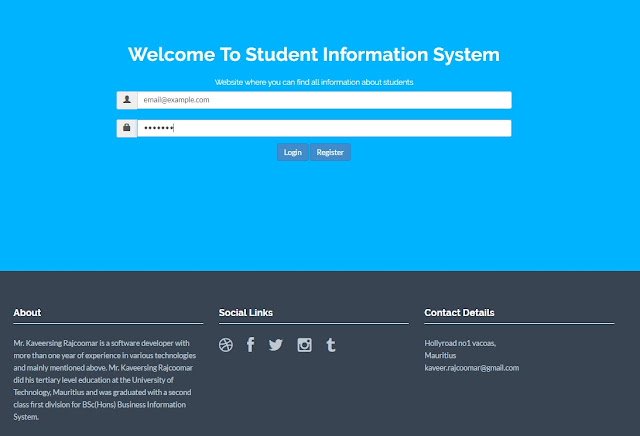
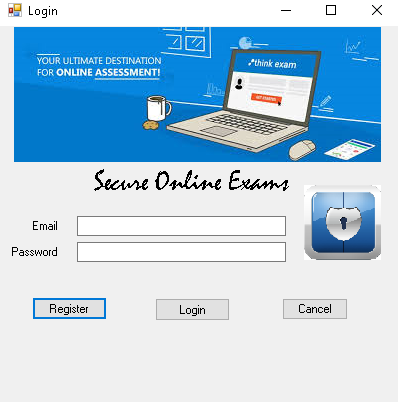
Comments
Post a Comment