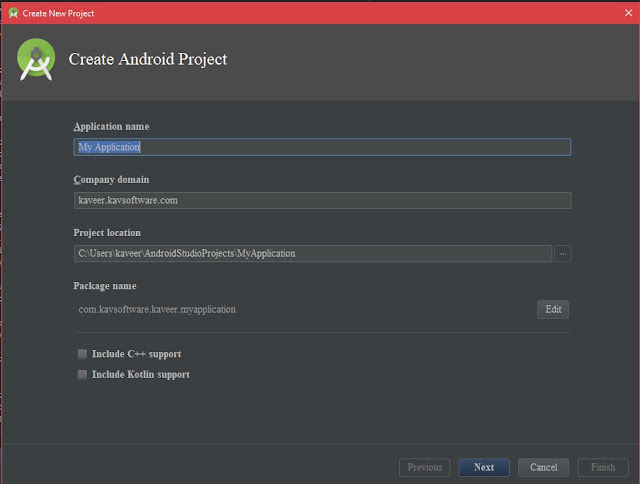BMI Calculator Android App on Google Play

Introduction My first android application that i published on google play. it is a simple application to calculate an individual body fat. This app was beautifully crafted using material design as font end implementation and the new official language of android which is Kotlin. Google Play You can download the application on Google play using this link: https://play.google.com/store/apps/details?id=com.kaveersoftware.kaveer.bmicalculator How it works Splash screen The splash screen will load components which will be used in the next activity which is the main activuty where all the process and calculation of BMI will take place Main Activity The main activity is used to prompt user to enter details such as their weight and height either in metric or imperial measurement system The app will perform validation check on the user input data. If all data are valid the application will use the data to perform calculation of BMI. below is a code...