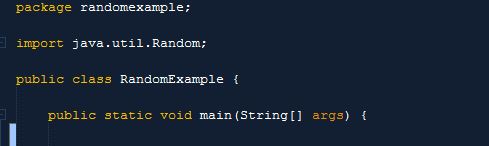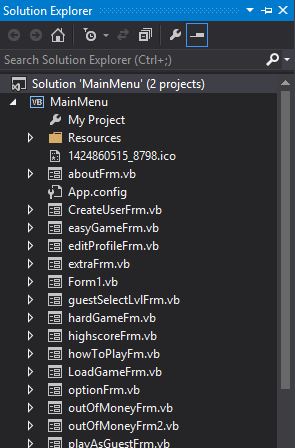Simple Flash Light Android App

A simple flash light android apps with a nice and simple UX design to demonstrate the simplicity and user friendly of an android apps. This application is simple to use, no user information required and will turn on and off the flash of a smartphone with just the click of a button only. No ads and it is a full version apps. Screen Shot first add user permission in the file AndroidManifest.xml just above the application tag In the main layout add an ImageButton with a suitable photo. You have the option to customize the background as well in my case is black. After adding the ImageButton, the main layout should be like the following image: Now on the MainActivity java class you need to override the method Oncreate() Download Click here to download the source code of Klight apps Please donate and support at https://www.paypal.me/Rajcoomar