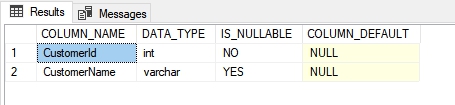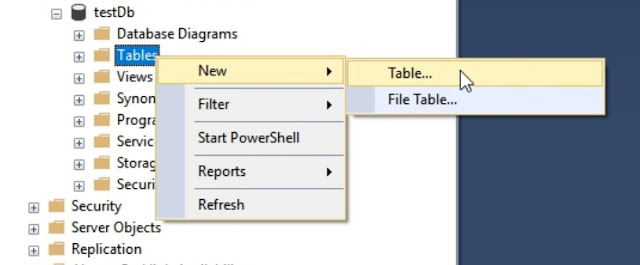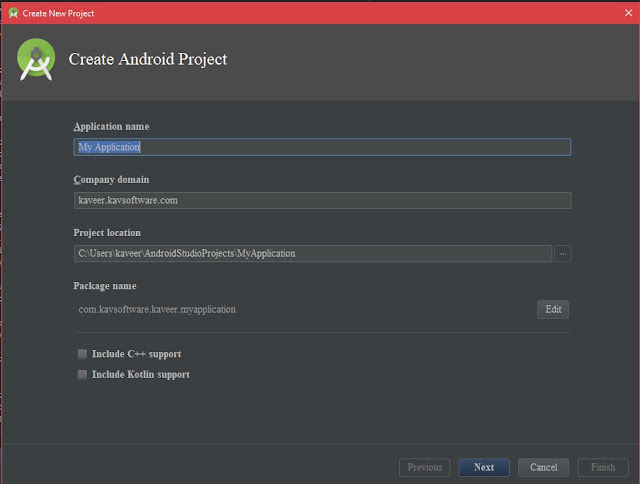Implement Login/Sign up and authentication process to demonstrate my skills and understanding using technologies like ASP.NET C#, WebApi, Java and SQL server Tools Microsoft Visual Studio 2017 or latest Android Studio SQL server 2017 No-IP desktop application Additional Information and plugin To register For NO-IP service Here For the tutorial on NO-IP and forwarding rule, click Here To download and install UNITY.WEBAPI for repository pattern and dependency injection in ASP.NET WebApi click Here Creating projects, solution and database Android studio Step 1 Step 2 Step 3 Visual Studio 2017 Step 1: Create a new project Step 2: Install Unity.WebAPI Open "Package manager console " and paste the following command SQL server Step 1: Create a database Right click on database folder in SQL server from the context menu select New Database Step 2: Login Right cl...