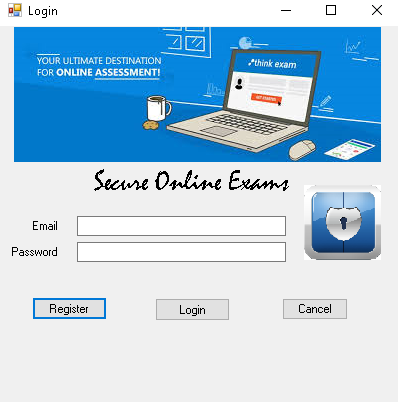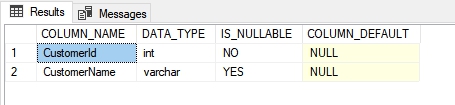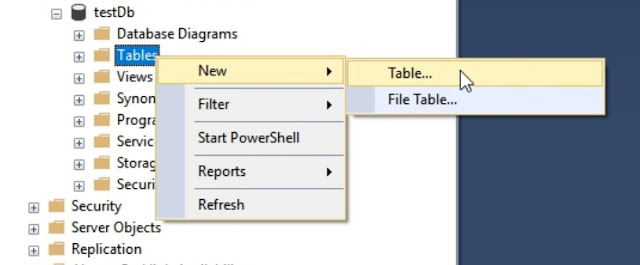Asymmetric cryptography using Angular 9 and Asp.net Web Api

Introduction Nothing better than to learn something new during our free time. A new programming language, why not. Thus to make my mind busy as a geek i tried to learn Angular 9 and create a small application nothing fancy at all and called it Asymmetric cryptography. In simple words using Angular 9 to create the client side application and hooked it up with an ASP.NET web api. To conclude i deployed the application on Microsoft azure. How it works Key generation Asymmetric cryptography uses 2 key pairs to encryption and decryption data. The 2 keys consist of a private key and a public key. To produce a cipher text (encryption), the public key alongside with the plain text will be used. In the same way, in order to produce a plain text (decryption) the cipher text will be used with the private key. The images below illustrate how asymmetric cryptography works: To use the application first select the key length namely: 512 bit 1024 bit 2048 bit 4096 bit